DaVinci Resolve 20.0.1 Update: AI Music Editor & Feature Enhancements
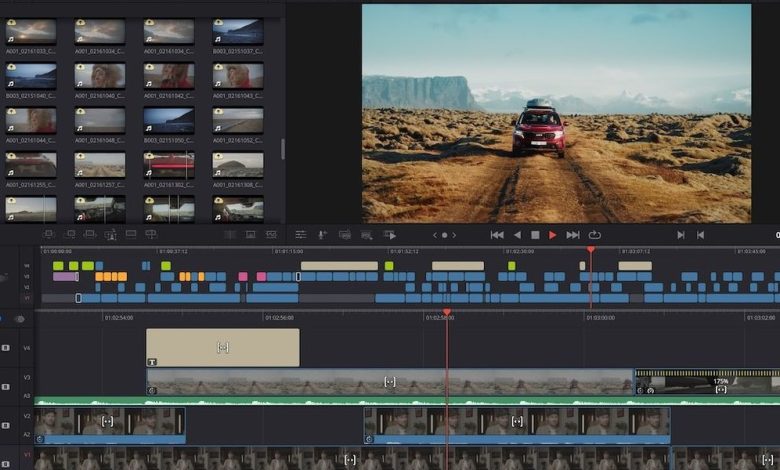
The DaVinci Resolve 20.0.1 update brings essential enhancements to the popular NLE, improving workflows and features for video editors.
DaVinci Resolve 20.0.1 Update
Following the landmark release of DaVinci Resolve 20, Blackmagic Design has rolled out a significant update for its popular NLE. The DaVinci Resolve 20.0.1 update introduces several helpful improvements, including enhancements to the drag-and-drop functionality of media pool clips and improved beat marker detection in the AI Music Editor tool when resizing music track lengths.
Let’s explore the new features in DaVinci Resolve 20.0.1 and how to ensure your software is optimized for your projects.
Key Features of DaVinci Resolve 20.0.1
— (@)
While this update may not be groundbreaking, it offers essential enhancements and fixes. The standout feature is the improved drag-and-drop behavior of media pool clips, which every video editor will appreciate for maintaining smooth and efficient workflows.
Additionally, Blackmagic Design has improved the AI Music Editor’s beat marker detection, making it easier for users to utilize this AI-powered feature effectively.
See More ...
Other improvements include enhanced OpenColorIO consistency in the Fusion viewer and a variety of minor bug fixes. Here’s a summary of what’s new in DaVinci Resolve 20.0.1:
- Support for Blackmagic RAW SDK 4.6.
- Fixed incorrect media pool clip sorting when added to the timeline.
- Resolved voice-over issues with multi-mono configuration enabled.
- Corrected Music Editor settings retention on reload.
- Improved beat marker display when adjusting Music Editor.
- Audio Assistant no longer applies fade-outs at the end of the mix.
- Enhanced IntelliScript alignment of script and transcribe differences.
- Fixed loading issues for linked audio clips in the media audio player.
- Addressed occasional speed editor issues when adding smooth cuts.
- Corrected subtitle animation when appending words.
- Fixed copied Fusion nodes ignoring process layer settings.
- Addressed refresh issues with object removal when switching compositions.
- Resolved multiple OpenColorIO issues in the Fusion viewer.
- OCIO FX now allows filtering of color spaces.
- Improved node cache retention for color changes in other layers.
- Fixed magic mask cache reset in multiple scenarios.
- Corrected thumbnails for ACES 2.0 timelines.
- Enhanced handling of packet loss with remote monitoring.
- Fixed issues consolidating BRAW spilled recordings.
- Deleting projects now reliably removes project cache.
- General performance and stability improvements.
How to Download and Install
As always, ensure your system meets the minimum requirements for DaVinci Resolve 20.0.1:
Minimum System Requirements for Mac OS
- macOS 14 Sonoma or later.
- 8 GB of RAM or 16 GB when using Fusion.
- Blackmagic Design Desktop Video 12.9 or later for monitoring.
- Apple Silicon-based computer or GPU that supports Metal.
Minimum System Requirements for Windows
- Windows 10 Creators Update.
- 16 GB of RAM or 32 GB when using Fusion.
- Blackmagic Design Desktop Video 12.9 or later for monitoring.
- Integrated GPU or discrete GPU with at least 4 GB of VRAM.
- GPU that supports OpenCL 1.2 or CUDA 12.8.
- AMD/Intel official drivers from your GPU manufacturer.
- NVIDIA Studio driver 570.65 or newer.
Minimum System Requirements for Windows for ARM
- Windows 11 for ARM.
- Qualcomm Snapdragon X Elite series processor.
- 16 GB of RAM or 32 GB for 4K or when using Fusion.
Minimum System Requirements for Linux
- Rocky Linux 8.6.
- 32 GB of RAM.
- Blackmagic Design Desktop Video 12.9 or later for monitoring.
- Discrete GPU with at least 4 GB of VRAM.
- GPU that supports OpenCL 1.2 or CUDA 12.8.
- AMD official drivers from your GPU manufacturer.
- NVIDIA Studio driver 570.26 or newer.
Additionally, download and install the latest Blackmagic Design Desktop Video software for monitoring with your hardware from www.blackmagicdesign.com/support.




